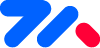tm-flotbutton 悬浮按钮
TIP
这是一个非常强大的悬浮按钮,目前uniapp市场上的Ui框架,还未看到如此强大的悬浮按钮,漂亮且多达12个位置选择。随意控制位置和方向,以及自定义偏移量。
🎉目录导航
👉使用方法,跟数1,2,3一样简单
基本示例
<tm-flotbutton label="添加" :show-text="true" color="bg-gradient-pink-accent" ></tm-flotbutton>
1
<script>
export default {
data() {
return {
}
},
methods: {}
}
</script>
1
2
3
4
5
6
7
8
9
10
11
2
3
4
5
6
7
8
9
10
11
👉完整的示例
可以复制到页面直接运行
<template>
<view class="">
<tm-menubars title="轮播" color="bg-gradient-blue-accent" :transparent="true" :showback="true"></tm-menubars>
<view>
<tm-images src="https://picsum.photos/300?id=7"></tm-images>
<tm-flotbutton :offset="[16,30]" actions-pos="left" position="topRight" label="上传" absolute :fixed="false" :show-text="true"
color="bg-gradient-orange-accent" :actions="list"></tm-flotbutton>
<view class="pa-32 pr-50 pt-50 blue-grey text">
这是一个非常强大的悬浮按钮,总共多达12个位置选项共选择,具体请参考文档进行布局。总有一个位置你会满意。
</view>
</view>
<tm-flotbutton label="添加" :show-text="true" color="bg-gradient-pink-accent" :actions="list"></tm-flotbutton>
<tm-flotbutton position="bottomLeft" actions-pos="right" label="添加" :show-text="true"
color="bg-gradient-blue-accent" :actions="list"></tm-flotbutton>
<tm-images src="https://picsum.photos/300?id=52"></tm-images>
<tm-images src="https://picsum.photos/300?id=23"></tm-images>
<tm-images src="https://picsum.photos/300?id=29"></tm-images>
<tm-images src="https://picsum.photos/300?id=288"></tm-images>
</view>
</template>
1
2
3
4
5
6
7
8
9
10
11
12
13
14
15
16
17
18
19
20
21
2
3
4
5
6
7
8
9
10
11
12
13
14
15
16
17
18
19
20
21
<script>
export default {
data() {
return {
list: [{
icon: 'icon-commentdots-fill',
color: 'bg-gradient-orange-accent'
},
{
icon: 'icon-paperplane-fill',
color: 'bg-gradient-green-accent'
},
{
icon: 'icon-tag-fill',
color: 'bg-gradient-blue-accent'
}
],
offset: [16, 50]
}
},
onLoad() {
// #ifndef H5
this.offset = [16, 99]
// #endif
},
methods: {
}
}
</script>
1
2
3
4
5
6
7
8
9
10
11
12
13
14
15
16
17
18
19
20
21
22
23
24
25
26
27
28
29
30
31
2
3
4
5
6
7
8
9
10
11
12
13
14
15
16
17
18
19
20
21
22
23
24
25
26
27
28
29
30
31
👉props属性表
特别提醒
想要使用absolute相对父组件定位时,一定要把fixed设置为false
即:absolute="true" :fixed="false"
可选属性不止下面这些,包含了所有原生可用的属性,具体参见按钮
可以唤起,小程序客服,授权登录,获取手机号码等原生所有功能。
| 属性名称 | 类型 | 可选值 | 默认值 | 说明 |
|---|---|---|---|---|
| width | Number | 任意数字 | 0 | 自定义按钮大小 |
| font-size | Number | 22/23/24/26/28 | 22 | 文字大小 |
| icon-size | Number | 任意数字 | 36 | 图标大小 |
| size | String | xs/s/m/n/l/g | 'n' | 主按钮大小 |
| color | String | 任意主题色名称 | primary | 主按钮的主题颜色 |
| font-color | String | 任意主题色名称 | '' | 自定义子菜单文字颜色 |
| bgcolor | String | 任意颜色值16进制 | '' | 自定义子菜单背景颜色 |
| actions-pos | String | top / left / bottom / right / top | 子菜单按钮显示的方向 | |
| icon | String | 任意图标名称 | '' | 默认主按钮图标 |
| label | String | - | '' | 主按钮下方的文字 |
| offset | Array | - | [16, 16] | 自定义偏移量,单位upx |
| position | String | topLeft / topRight / bottomRight / bottomLeft/top/bottom/left/right | bottomRight | 在absolute模式下没有left和right剧中。fixed模式包含所有模式。 |
| show-text | String | false/true | false | 是否显示文字。下下排列结构上图标,下文字。 |
| click-actions-hiden | String | false/true | true | 点击子按钮菜单后是否隐藏所有子菜单。 |
| show-actions | String | false/true | false | 始终展开子菜单。点击子菜单后不消失.。 |
| absolute | String | false/true | false | 相对父组件定位,开启此定位,一定要把fixed设置为false |
| fixed | String | false/true | true | 绝对定位,根据屏幕定位 |
| safe | String | false/true | false | 是否开启底部安全区域,当设置为bottom时(fixed模式下生效)会自动加上安全区域的高度 |
| actions | String | - | [] | 悬浮按钮展开的子按钮。格式[{icon:'图标名称',color:"颜色名称"}] |
👉事件
| 事件名称 | 返回参数 | 返参类型 | 说明 |
|---|---|---|---|
| @change | 返回顺序Index | Number | 子菜单按钮被点击触发事件。 |
| @click | - | - | 主按钮点击触发的事件 |
👉更新日志
2021年8月20日14:8:5 初始版本。