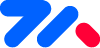tm-quickIndex 快速索引
🎉目录导航
👉使用方法,跟数1,2,3一样简单
基本示例
<template>
<view>
<tm-menubars title="快速索引" color="bg-gradient-blue-accent" :showback="true"></tm-menubars>
<tm-quickIndex @change="itemClick" :list="list"></tm-quickIndex>
</view>
</template>
1
2
3
4
5
6
2
3
4
5
6
<script>
export default {
data() {
return {
c_wh:0,
list: [
{
title: "A手机品牌",
children: [
{title: " 宝马",icon:'https://picsum.photos/100'},
{title: "奔驰",icon:'icon-QQ'},
{title: "奔驰"},
{title: "奔驰"},
{title: "奔驰"},
{title: "奔驰"},
{title: "奔驰"},
{title: "奔驰"},
]
},
{
title: "B手机品牌",
index:"B",
children: [
{title: " 小米"},
{title: "华为"},
{title: "OPPO"},
{title: "VIVO"},
{title: "IQOO"},
{title: "COOPAI"},
{title: "IHPONE"},
{title: "SNASUMG"},
]
},
{
title: "C电脑品牌",
index:"C",
children: [
{title: " 联想"},
{title: "华为"},
{title: "OPPO"},
{title: "VIVO"},
{title: "IQOO"},
{title: "COOPAI"},
{title: "IHPONE"},
{title: "SNASUMG"},
]
},
{
title: "D脑脑品牌",
index:"D",
children: [
{title: " 联想"},
{title: "华为"},
{title: "OPPO"},
{title: "VIVO"},
{title: "IQOO"},
{title: "COOPAI"},
{title: "IHPONE"},
{title: "SNASUMG"},
]
},
{
title: "E品脑品牌",
index:"E",
children: [
{title: " 联想"},
{title: "华为"},
{title: "OPPO"},
{title: "VIVO"},
{title: "IQOO"},
{title: "COOPAI"},
{title: "IHPONE"},
{title: "SNASUMG"},
]
},
]
}
},
mounted() {
},
methods: {
itemClick(e){
uni.$tm.toast(`你点击了${JSON.stringify(e)}`)
}
}
}
</script>
1
2
3
4
5
6
7
8
9
10
11
12
13
14
15
16
17
18
19
20
21
22
23
24
25
26
27
28
29
30
31
32
33
34
35
36
37
38
39
40
41
42
43
44
45
46
47
48
49
50
51
52
53
54
55
56
57
58
59
60
61
62
63
64
65
66
67
68
69
70
71
72
73
74
75
76
77
78
79
80
81
82
83
84
85
86
87
88
89
2
3
4
5
6
7
8
9
10
11
12
13
14
15
16
17
18
19
20
21
22
23
24
25
26
27
28
29
30
31
32
33
34
35
36
37
38
39
40
41
42
43
44
45
46
47
48
49
50
51
52
53
54
55
56
57
58
59
60
61
62
63
64
65
66
67
68
69
70
71
72
73
74
75
76
77
78
79
80
81
82
83
84
85
86
87
88
89
👉props属性表
| 属性名称 | 类型 | 可选值 | 默认值 | 说明 |
|---|---|---|---|---|
| height | Number | 任意数字 | 0 | 高度,默认为0时,自动使用屏幕的高度 |
| value.sync | Number | 任意数字 | 0 | 当前滚动的索引位置,推荐使用v-model或者value.sync |
| color | String | 任意主题色名称 | primary | 主题色 |
| list | Array | [] | [] | 列表数据 |
| rang-key | String | - | title | 列表数据显示的标签字段 |
list格式如下
[
{
//rang-key默认为title,你可以改成其它自己的字段名。
title:"汽车品牌",
//右边显示的索引字符,如果title为空,会以数字索引代替,如果提供了index,
//则优先显示index字符,否则将匹配title的第一个字符作为索引显示。
index:"A",
children:[
{
title:"宝马",
icon:"icon-QQ" //1.1.9新增。列表头像(可选),可以是图标名称或者图片地址
},
{title:"奔驰"}
]
}
]
1
2
3
4
5
6
7
8
9
10
11
12
13
14
15
16
17
2
3
4
5
6
7
8
9
10
11
12
13
14
15
16
17
技巧提醒
你现在可以通过cell插槽来定义每一项的布局相结构,可完全自己控制快速索引中列表的布局。 极大的提供了个性化。
👉slot插槽
| 插槽名称 | 返回参数 | 返参类型 | 说明 |
|---|---|---|---|
| cell<Badge text="1.1.9" | data | Object | 默认插槽 |
插槽数据用法如下:
<tm-quickIndex :list="list">
<template #cell="{data}">{{data}}</template>
</tm-quickIndex>
1
2
3
2
3
data插槽数据结构如下:
{
prevent:,//父index的索引
children:,//子项目的index索引
item:, //子项目数据结构
}
1
2
3
4
5
6
2
3
4
5
6
👉事件
| 事件名称 | 返回参数 | 返参类型 | 说明 |
|---|---|---|---|
| @change | 返回当前点击的数据 | Object | 点击列表项时产生的事件 |
返回的数据格式如下
// 返回参数:
{
prent:父Index,
children:子级index,
data:项目数据。
}
1
2
3
4
5
6
7
2
3
4
5
6
7
👉更新日志
2021年8月20日14:8:5 初始版本。